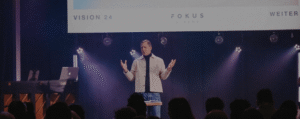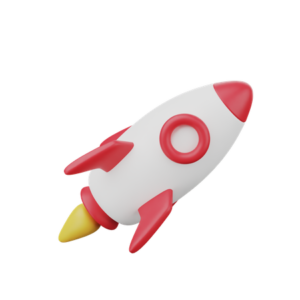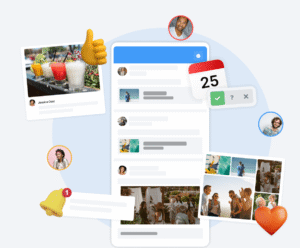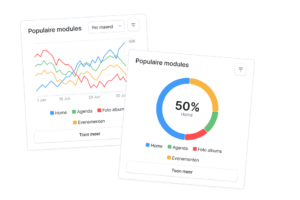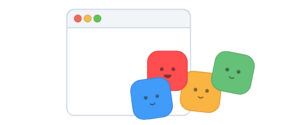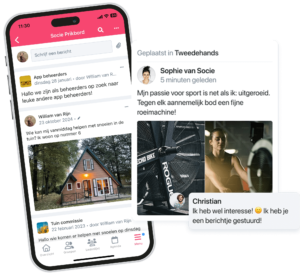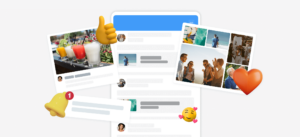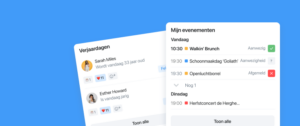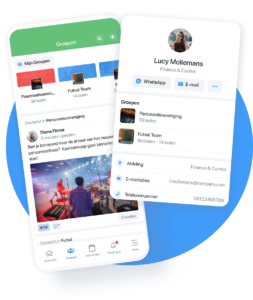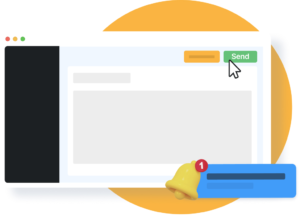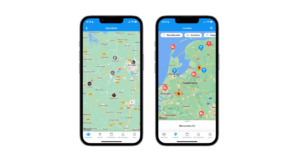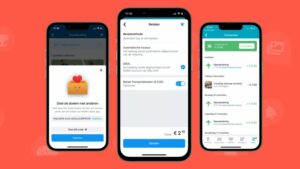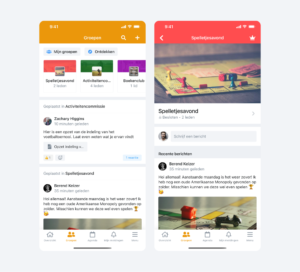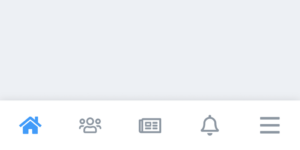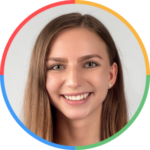Important: As of August 31, 2023, Google requires a DUNS number for identity verification. For more details, please refer to this article.
Before You Begin: Ensure you have your organization’s billing information ready.
- Go to Google’s Developer Account Set-Up Page.
- Make sure you are signed into the correct, non-personal Google Account set up in the previous step. Confirm the email at the top of the screen.
- Once logged in with the correct email, begin completing the form. Select your account type and enter the initial Organization details. In the “About You” section, provide a brief description of any prior experience with Google Play Developer. If you’re new, simply state that this is your first app.
- On the next page, complete the required Developer Account information.
- Fill in the following details:
- Public Developer Name: This should match the legal entity name used in your organization’s DUNS registration.
- Secondary Contact Email: Google may use this for important notifications about your app. Check this inbox regularly.
- Contact Phone Number: Your organization’s phone number.
- At the bottom of the form, select the two checkboxes and click Create account and pay.
- On the next page, enter your billing information and click Pay.
Note: There is a one-time $25 fee to create your Google Developer Account.
- A pop-up will confirm your account creation. Click Go to Play Console to complete setup and access your Google Developer Account.